Data Import & Migration Without the Headaches
Seamlessly migrate your supporter data with intuitive import tools and personalized support that ensures every contact detail arrives intact and ready for action.
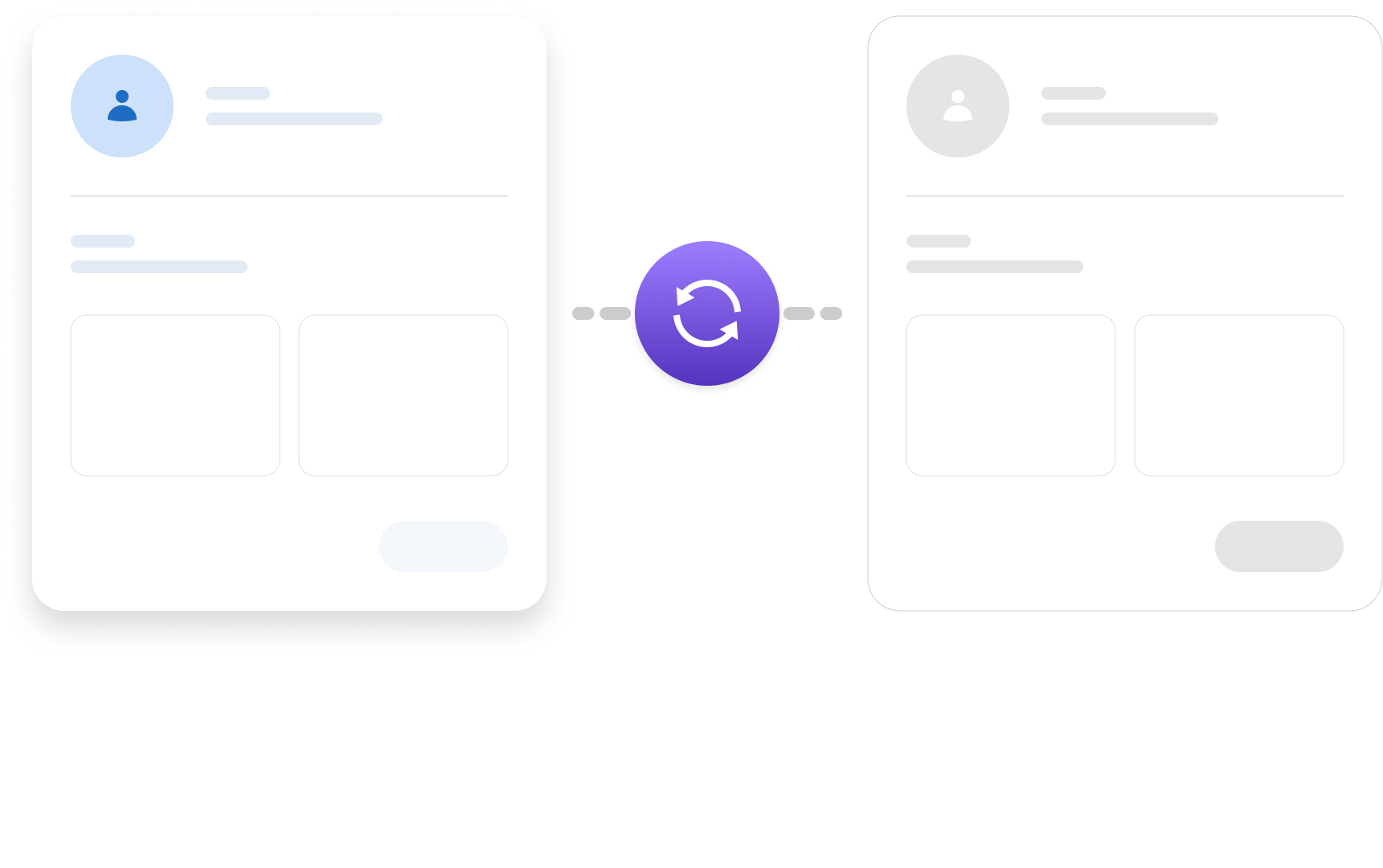

Organize Your Campaign Data for Strategic Wins
Your organizing team should be building relationships, not wrestling with CSV files. Our import tools simplify data migration so you can focus on what matters: growing your movement and winning campaigns.
Easy Import
Import your existing member, volunteer, and donor data quickly and easily from CSV files. Our intuitive import tools guide you through each step, ensuring a smooth transition.
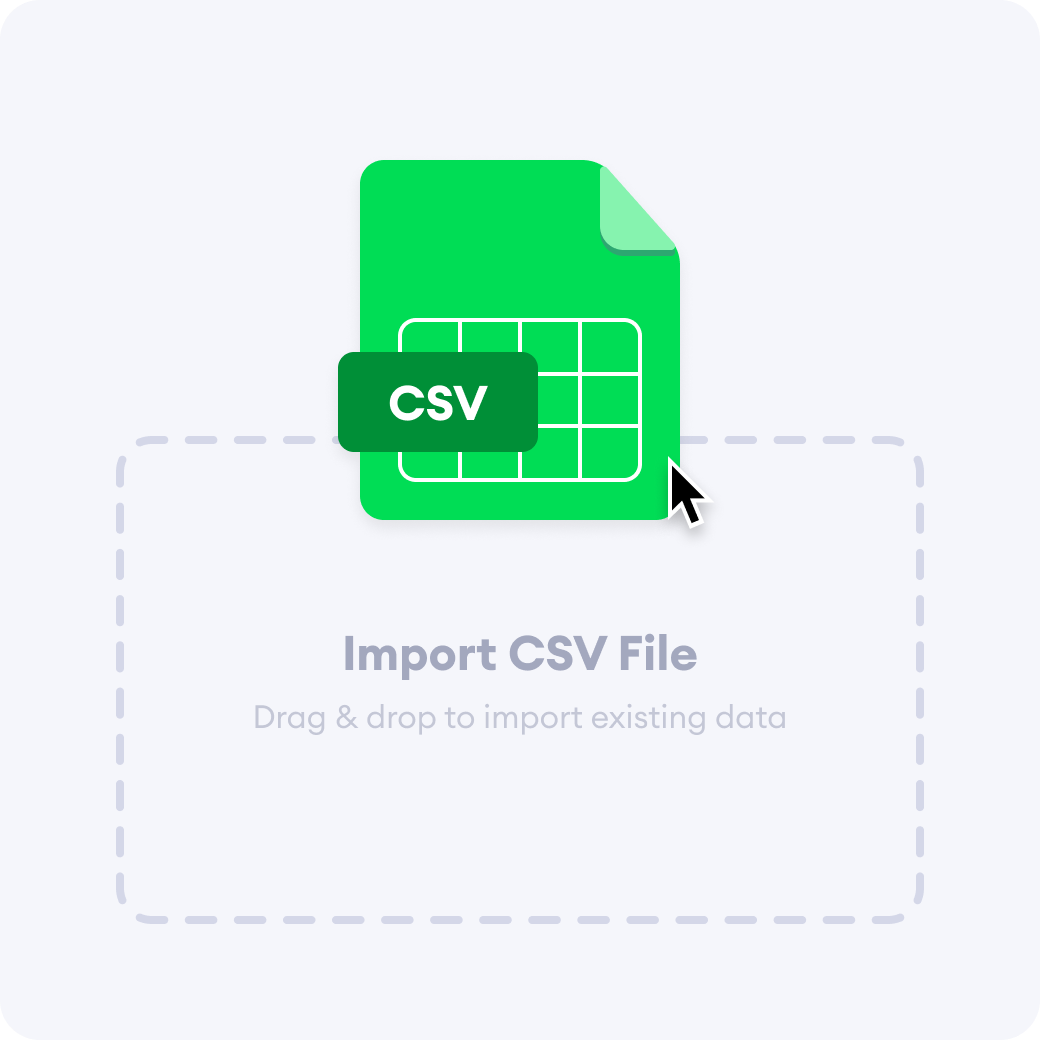
Custom Field Mapping
Preserve your existing data structure. Easily map your CSV columns to Solidarity Tech's standard fields and your own custom properties, ensuring a complete and accurate transfer.
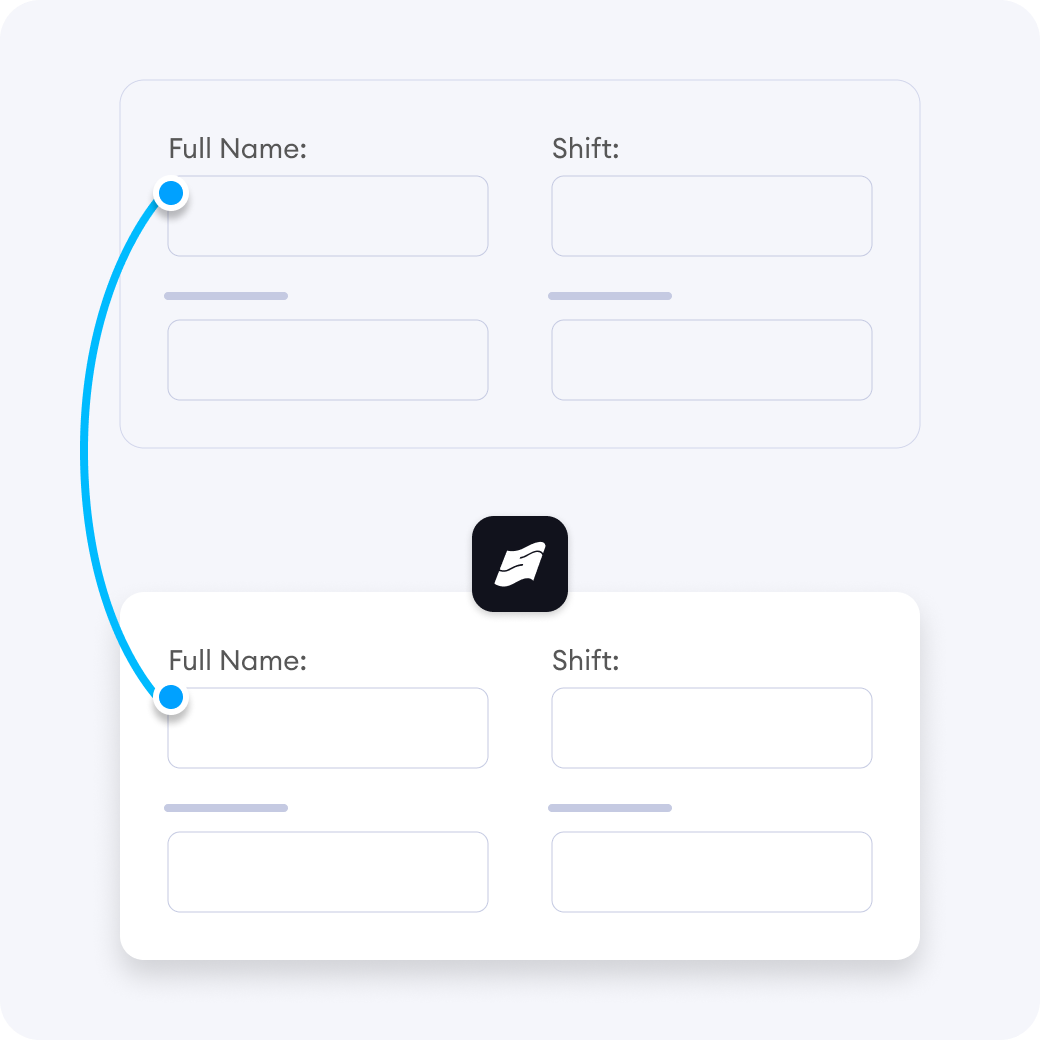
Model Your Organization with Custom Properties
Go beyond basic contact information. Create custom properties to track the unique data points that matter to your organization: skills, certifications, committee assignments, grievance history, advocacy involvement, and more.
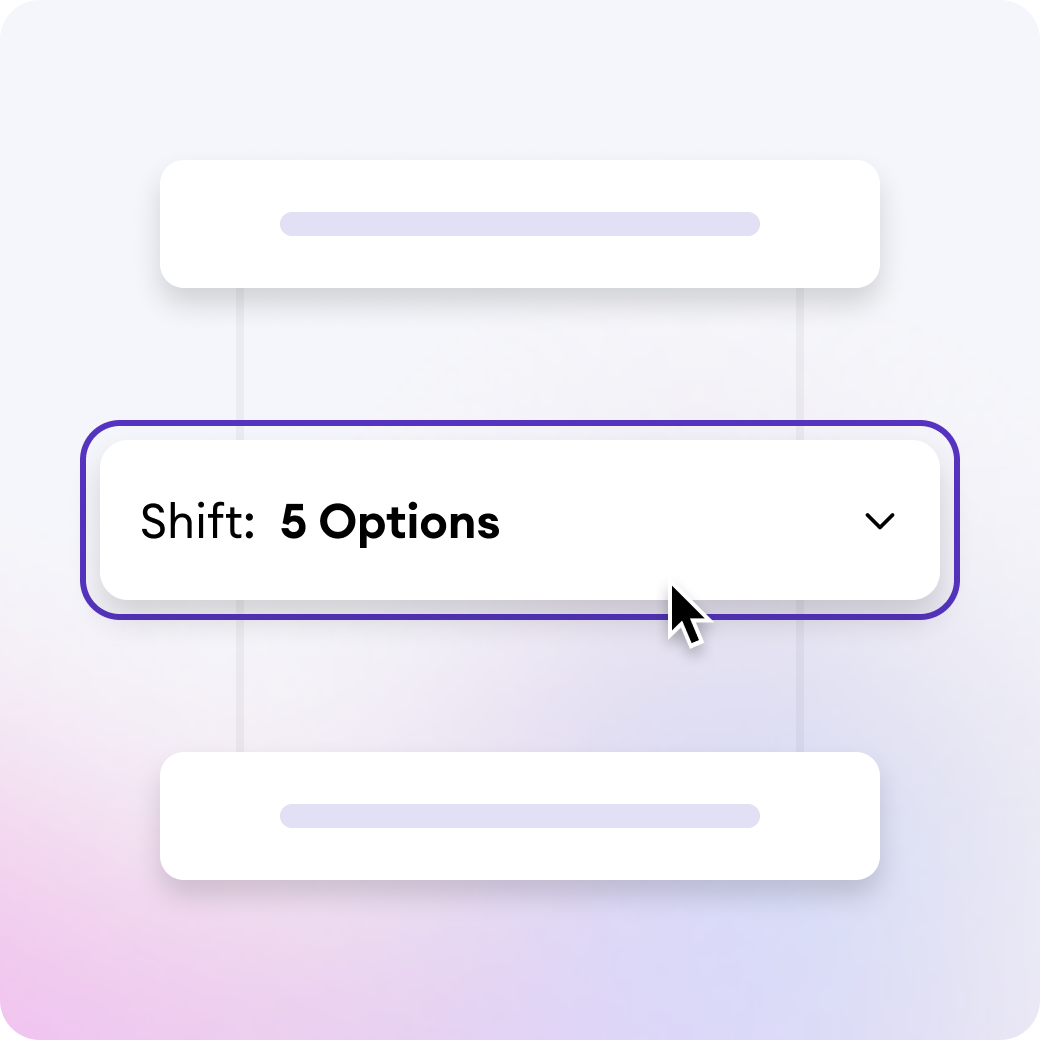
Free Onboarding Support
Get personalized assistance with your data import and setup. Our team is here to answer your questions, guide you through the process, and ensure a successful migration.

How We Make Data Migration Painless
01
Prepare your data
Export your contacts as a CSV file from your current system. The first row should contain column headers.
02
Create custom properties
Go to your settings and define the fields you’ll need, like “Shift” or “Department.” Choose the appropriate field type for each property to match the kind of data you’re importing.
03
Upload to Solidarity Tech
Use our import tool to upload your CSV file. The system will analyze your data structure.
04
Map your fields
Connect each column from your CSV to the appropriate field in Solidarity Tech. You can map to standard fields or your custom properties.
05
Choose import settings
Decide whether to update existing records, require contact info, and select chapter assignment methods.
06
Review and confirm
Check the summary showing how many contacts will be imported and any potential issues before finalizing.

Trusted by teams at hundreds of leading labor & progressive organizations










FAQs on Data Import & Migration Tools
Everything you need to know about the product and billing. Can't find the answer you're looking for? Please chat with our team.
What happens if some of my contacts are missing phone numbers?
You have full control over this during import. By default, the system requires either a phone number or email address, but you can disable the "Require contact info for creation" option to import contacts even without this information.
Can I import contacts to multiple chapters at once?
No, each import can only add contacts to a single chapter. If you need to distribute contacts across multiple chapters, you'll need to create separate import files for each chapter and complete the import process for each one individually.
Will my import overwrite existing data?
It's your choice. During import setup, you can enable or disable the option to update existing records. When enabled, any matching records will be updated with the new information from your CSV.
How do I handle contacts with multiple values for a single field?
For multi-select fields like checkboxes, format your CSV with comma-separated values. For example, if someone belongs to multiple committees, you might use "Bargaining Committee, Communications Committee" in a single cell.
Is there a limit to how many contacts I can import at once?
There's no technical limit to a single import, but your plan does have a total contact limit. The system will warn you before completing an import that would exceed your plan's capacity.
