Phonebank & Textbank Tasks
Solidarity Tech has powerful, built-in phonebanking and textbanking functionality to help your Team members effectively communicate with your supporters for mobilizations. As of now, all phonebanking and textbanking is done through the mobile app, through the "Workflows" tab.
There is much overlap between how phonebanks and textbanks are configured from the dashboard, and this section will focus on that overlap. The term Task refers to either a phonebank or textbank Task. Tasks are all multilingual, and supporters will only be contacted by Team Members who speak their preferred language. So if you are targeting supporters whose preferred language is Spanish, you must have Team Members who have their preferred language set to Spanish if you want to be able to call or text them.
Availability
Phonebank & Textbank Tasks have a set start and end time. They will only be available in the Workflow tab for assigned Team Members after it's beginning time, and it's end time will be displayed as the due date. After a tasks end time, it will no longer be visible for in the Workflow tab. Eligible Team Members can always update these begin and end times in the dashboard.
By default, when a Task is created from the dashboard, it will begin immediately, and will end in 1 week.
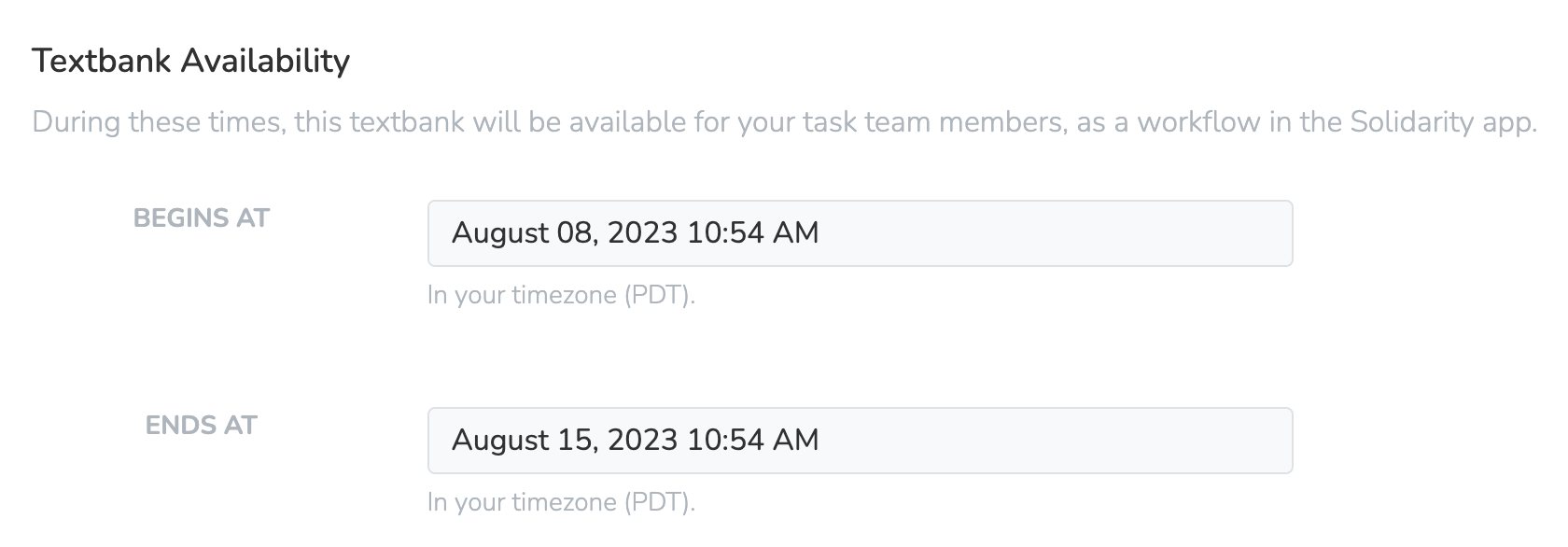
Contact Strategy
The contact strategy determines which Team Members will be contacting which targeted supporters. This is determined when the Task is created, and can not be changed later.
Anyone
"Anyone" contact strategy means that any eligible Team Member can contact any targeted supporter, on a first-come, first-serve basis. You will simply create a targeted filter, add Team Members, and Team Members will go to their Workflows tab in the app, and click the "Start next call" button to be connected with the next supporter.
This is best used if you're doing a mass mobilization where you're targeting hundreds or thousands of supporters, and it's not terribly important which Team Member calls whom.
One-to-one
"One-to-One" contact strategy means that every targeted supporter will be assigned a specific Team Member who is responsible for contacting them.
This is best used if you're doing a smaller, targeted mobilization - for example, an invite-only meeting - and you want to ensure that the Team Member with a prior relationship to a supporter are the ones responsible for contacting them.
Default one-to-one assignment strategies
When you add a new Person to be targeted by a one-to-one Task, the "default assignment strategy" determines which of your Team Members, if any, will be assigned the initial responsibility to contact them. The individual Team Member assigned to a supporter can always be changed on an individual basis.
Assigned agent
This strategy will use the agent assignment to determine which Team Members are assigned a contact. If a targeted supporter has no agent assignment, they will be placed in the "Unassigned" section.
Split evenly amongst selected Team Members
This strategy will let you select a set of Team Members to have all targeted supporters evenly assigned to them. You can edit this list of Team Members later.
None
This strategy will leave all targeted supporters in the "Unassigned" section, for you to individually assign Team Members later.
Parent Event or None?
When creating a Task, you will be able to select of a Task is a part of an Event. If you select an Event, then you will be limited to targeting only those People who are invited to the specified event. The Task will also appear in the Events dashboard page, under the "Outreach Tasks" section.
Settings
Operating hours: Sometimes you may want to limit the hours during which you Team Members can participate in phonebanks and textbanks, so that you don't have People on your list contacted too early or too late in teh day. To this end, you can enable operating hours and customize them for your Task
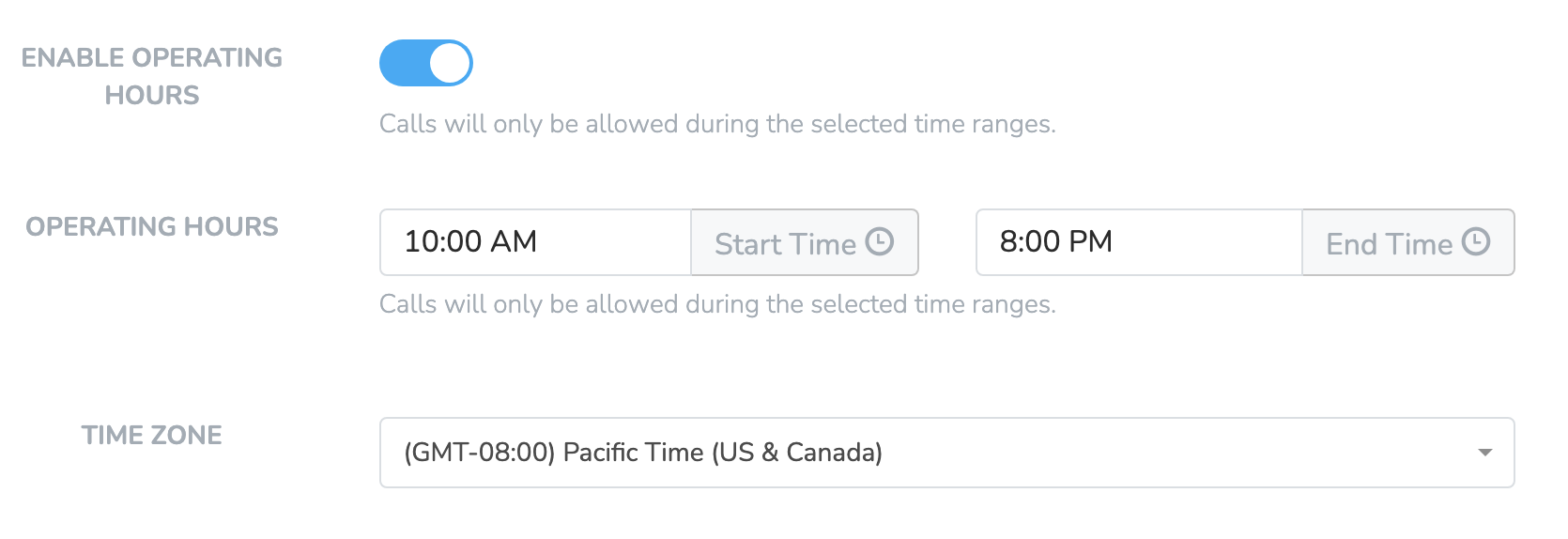
Call/Text attempt goal: If your Task targets a seemingly overwhelming number of People, you may want to set an attempt goal to make the Task appear more manageable to Team Members. Set the limit here, and the number you set will determine the maximum goal of your progress bar.
Task text templates
Task-specific text templates function exactly like the regular Text Templates, except they are limited to by time and scope, to a) only People targeted by the task, and b) only visible for the duration of the Task.
Updated 8 days ago
