Donate
Donation Pages allow you to accept recurring or one-time donations. Before creating donation pages, you must connect to Stripe, which will act as the payment processor.
Connecting Stripe
You must have a Stripe account connected to your Organization before you can create a Donate page. In order to connect a Stripe account, reference the Stripe integration article.
Once you've connected a Stripe account, you can now create a Donate Page and accept one-time and recurring donations.
Transaction fees
We charge 3.9% + 30¢ per transaction. This includes the payment processor fees, credit card fees, and Stripe fees. Fees for Stripe accounts outside of the US may vary. Payouts to your bank account are done on a weekly basis by default.
Donations vs. Membership Dues
You can create two types of Donation pages:
Ordinary Donations: Accept one-time or recurring donations.
Membership Dues Donations: Allows members to sign up to pay either recurring monthly dues or an upfront dues payment. Maintains a "Is up to date on dues" property for each Person on your list so you can query which People are up to date on dues.
Recurring Donation Periods
When setting up recurring donations, you can choose from multiple billing frequencies to match your supporters' preferences:
For Regular Donations:
- Weekly: Supporters donate the same amount every week
- Monthly: Supporters donate the same amount every month
- Annually: Supporters donate once per year
For Membership Dues:
- Monthly: Members pay dues every month
- Annually: Members pay dues once per year
Note: Weekly billing is only available for regular donations, not membership dues.
The recurring period you select will determine how often supporters are charged and will be clearly displayed to donors during the checkout process.
Donation amount
The "Choose an amount" component of every Donation Form allows you set the pre-selected donation amounts and decide whether to allow custom amounts
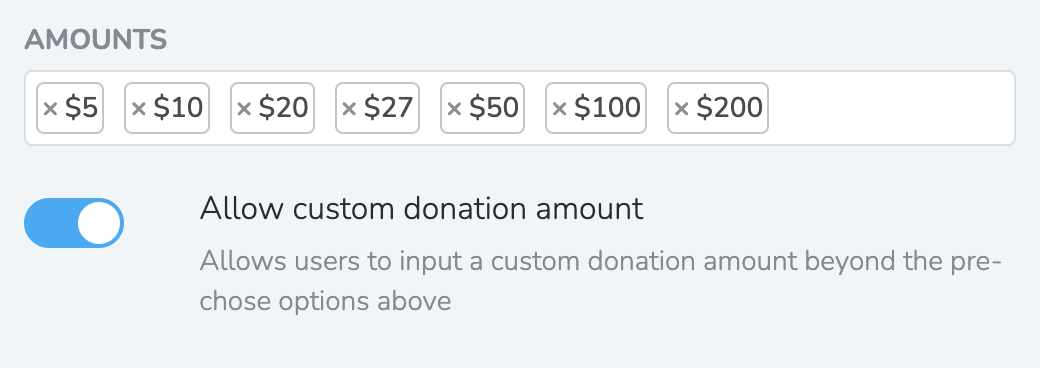
Furthermore, including amount in the URL parameter, like ?amount=10, will pre-select the chosen amount when the donation page loads.
Progress Tracker (Fundraising Thermometer)
Add a visual progress tracker to your donation pages to show supporters how close you are to reaching your fundraising goal. This "thermometer-style" progress bar can motivate donors and create urgency around your campaign.
Progress Tracker Features:
Goal Setting: Set a specific dollar amount as your fundraising target
Flexible Tracking Scope: Choose what donations to include in your progress:
- This page only: Track donations from just the current donation page
- All pages in this website: Include donations from all donation pages across your entire website
- Select specific pages: Choose exactly which donation pages to include in the progress calculation
Positioning Options: Display the progress tracker in two locations:
- Above the page content: Shows at the very top of the page for maximum visibility
- Above the form: Positioned just before the donation form for context
Real-time Updates: The progress bar automatically updates as new donations come in, showing supporters the current progress toward your goal
When to Use Progress Trackers:
- Campaign fundraising: Set specific monetary goals for political campaigns or advocacy efforts
- Event fundraising: Track progress toward funding specific events or programs
- Emergency fundraising: Create urgency during crisis response or time-sensitive campaigns
- Multi-page campaigns: Combine donations from multiple related pages into one progress tracker
The progress tracker displays the current amount raised, the goal amount, and a visual percentage bar, helping create momentum and encouraging supporters to contribute toward reaching your target.
Page Form
By default, it will create a multi-page form to split payment process into digestible steps.
](https://files.readme.io/489db8b-image.png)
Visit the demo donation page here
Team Members with access can view and manage all subscriptions, cancellations, payouts, refunds, etc. from the Finances tab in the dashboard.
Reminder emails
Users who sign up for one-time or recurring donations will receive the appropriate system emails. These can be customized from Settings -> System Emails.
Additional Features
Processing Fee Coverage: Give donors the option to cover payment processing fees by adding a small additional amount to their donation
Maximum Donation Limits: Set maximum amounts for custom donations to comply with regulations or organizational policies
Currency Support: Accept donations in US Dollars ($) or Euros (€), with currency selection locked after page creation
Multi-currency Display: Donation amounts and progress trackers automatically display in the appropriate currency symbol
Manage Your Donations
Your supporters can manage their donations from the donations manager. Every recurring donation email receipt will include a link to the donations manager where they can update their recurring donations. The donations manager URL is static for every Website - at the reserved /donations URL path.. It can be accessed either at your custom domain or your solidarity.tech domain, with the URL path /donations, for example, drivers-united.org/donations or demo.solidarity.tech/donations.
History
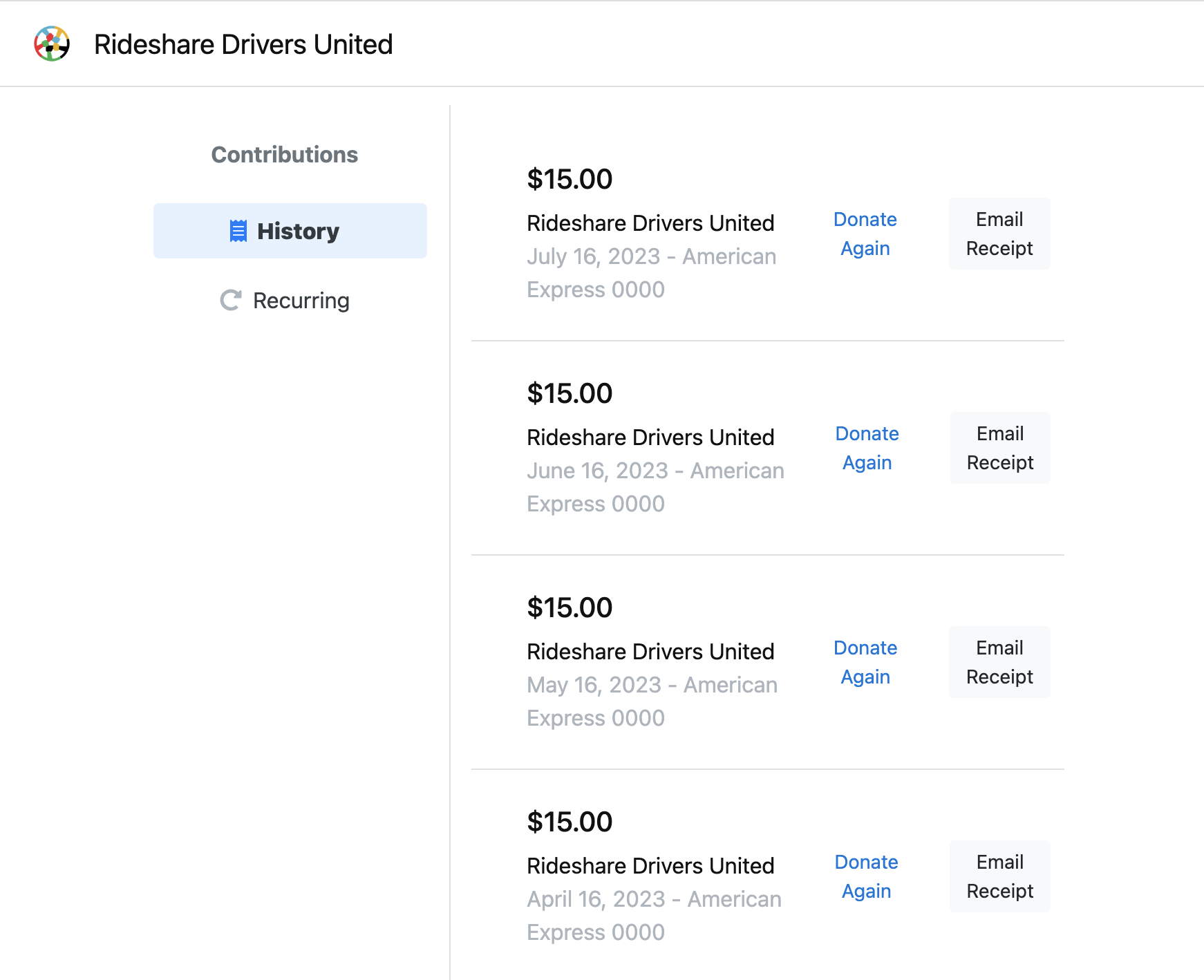
Update billing info
By navigating to the "Recurring" donations section, you can see any active or inactive subscriptions associated with your account.
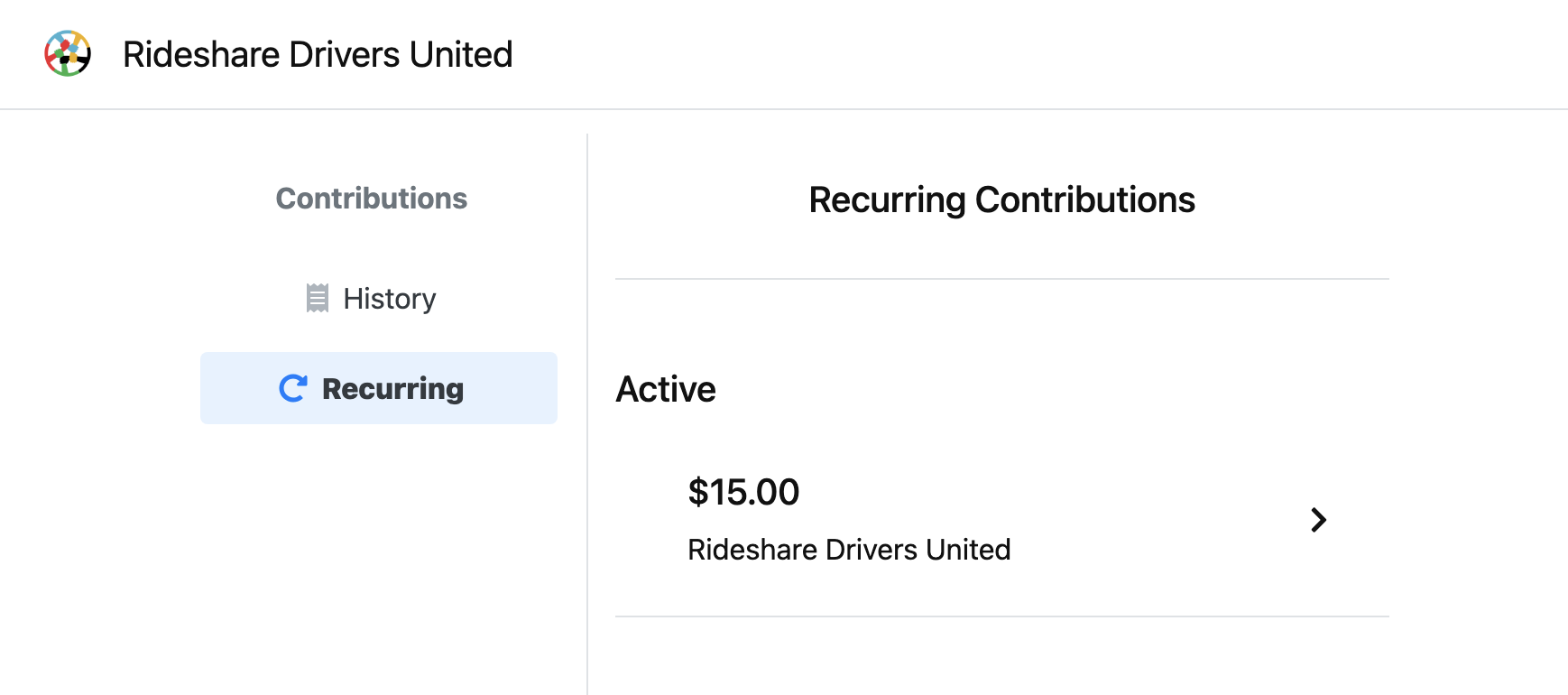
Click on an active subscription to view your donation history, and update or cancel your recurring donation.
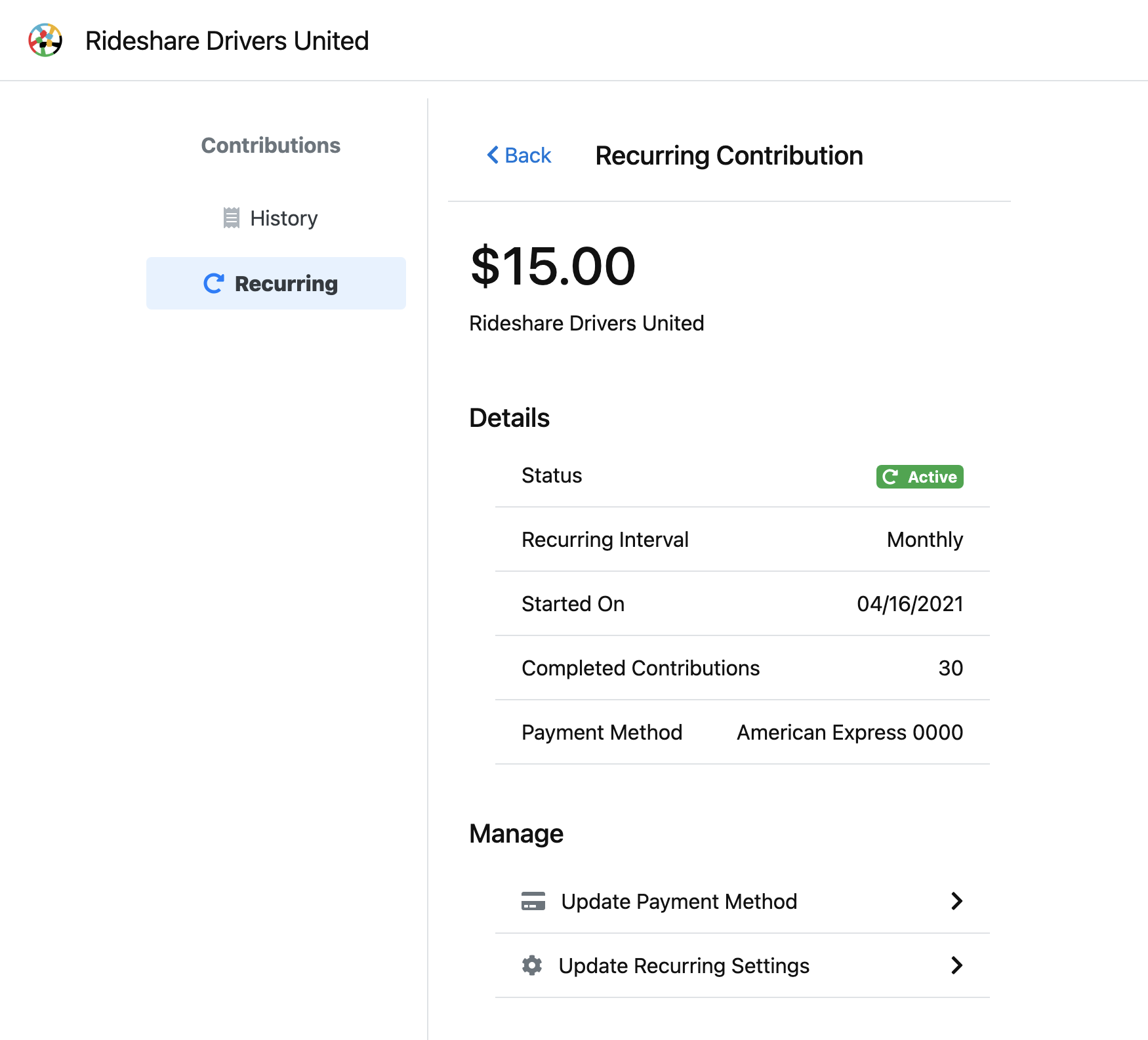
From the "Update Payment Method" screen, you can update the card used for your donation, and keep the active donation intact.
From the "Update Recurring Settings" screen, you can cancel your donation entirely, or update the amount that you'd like to donate on a monthly basis.
Updated about 23 hours ago
